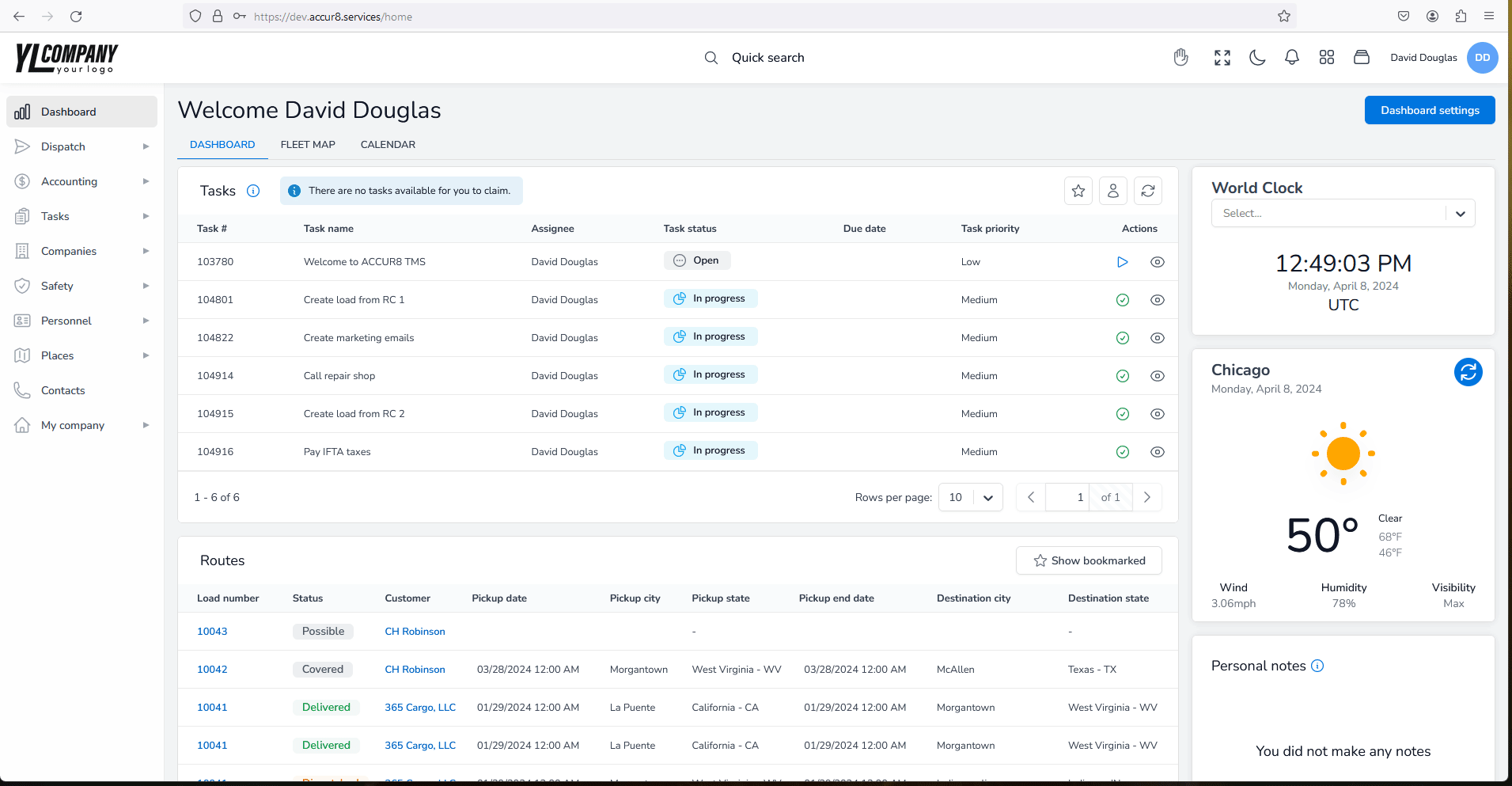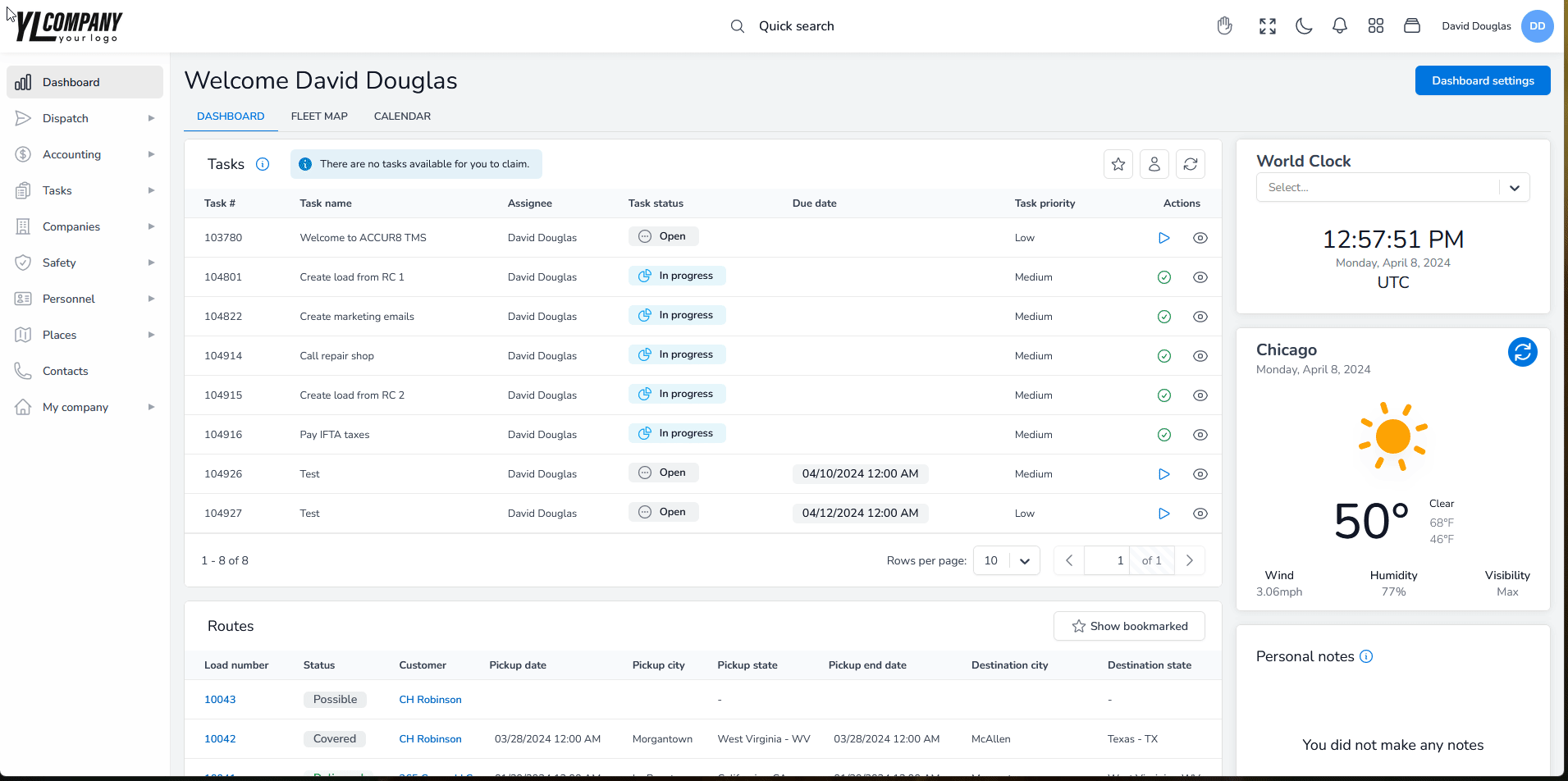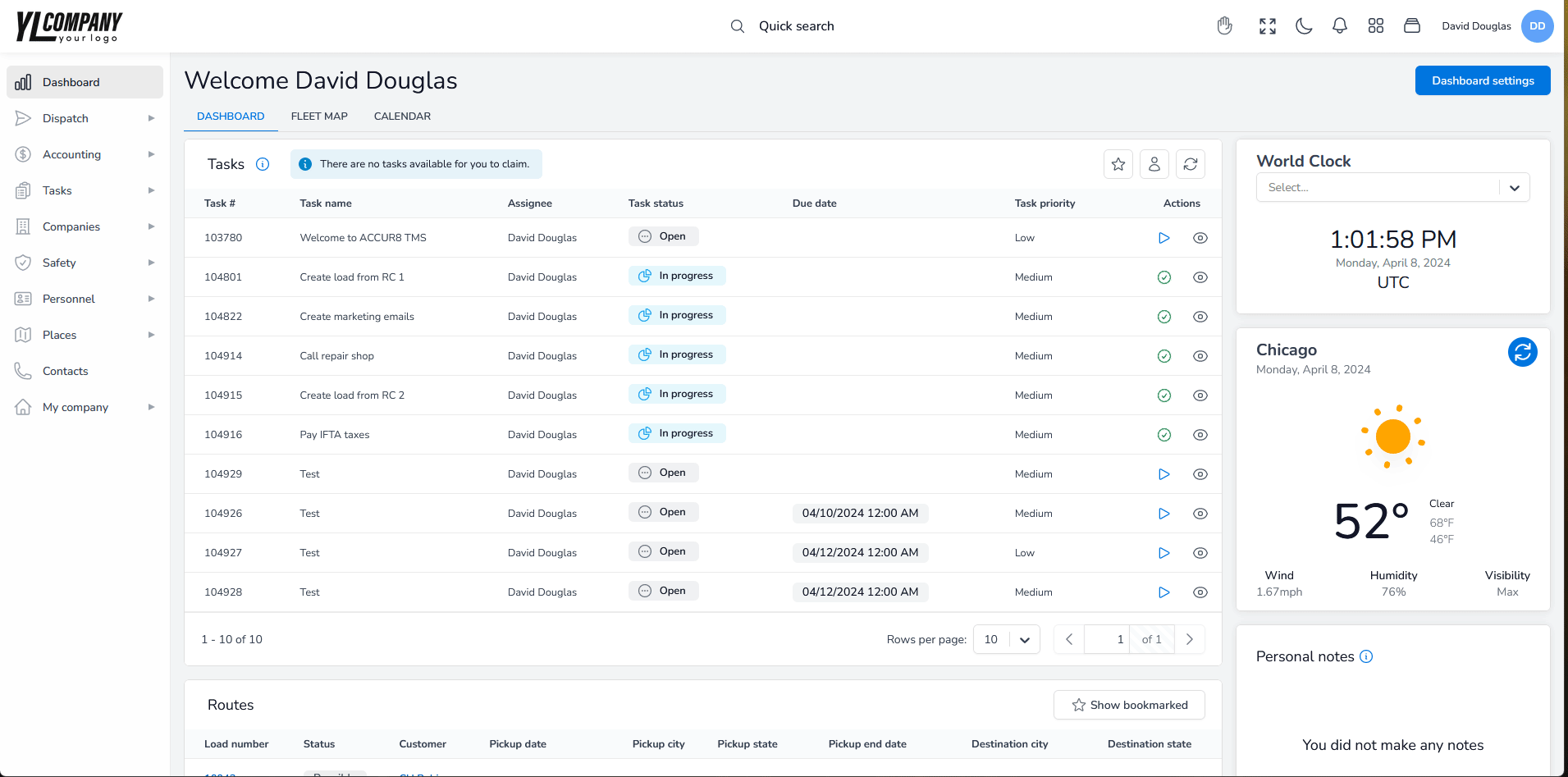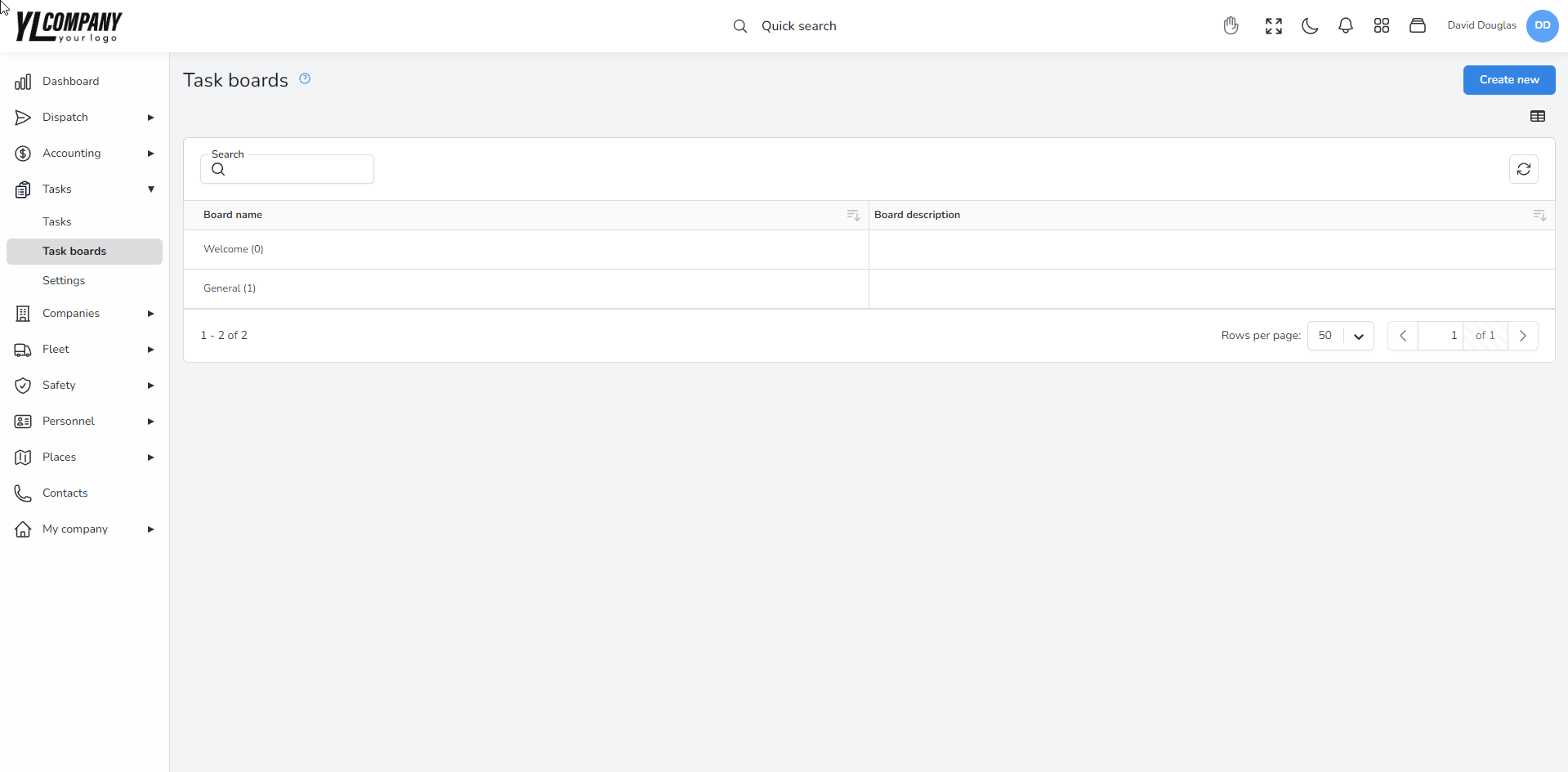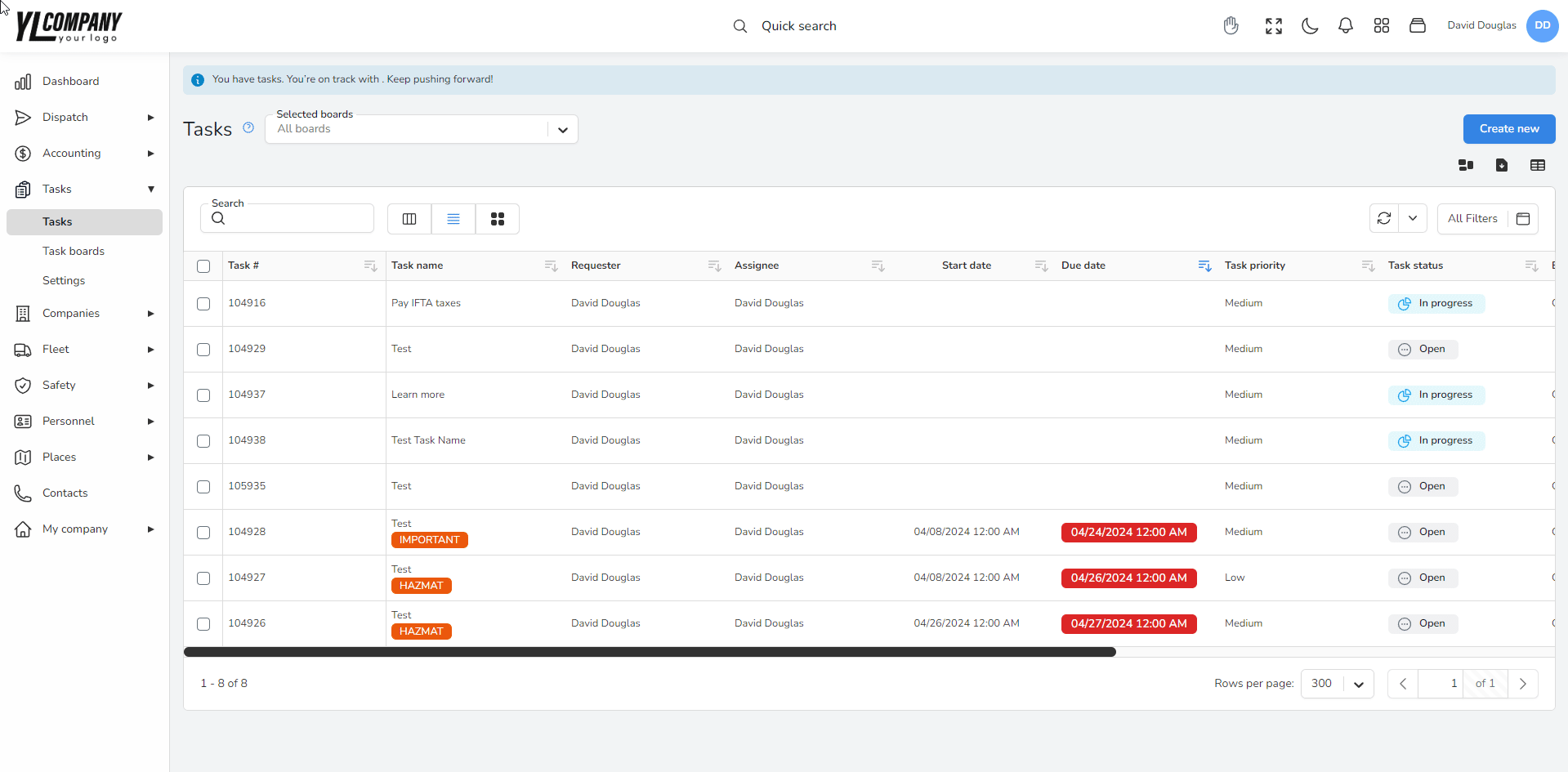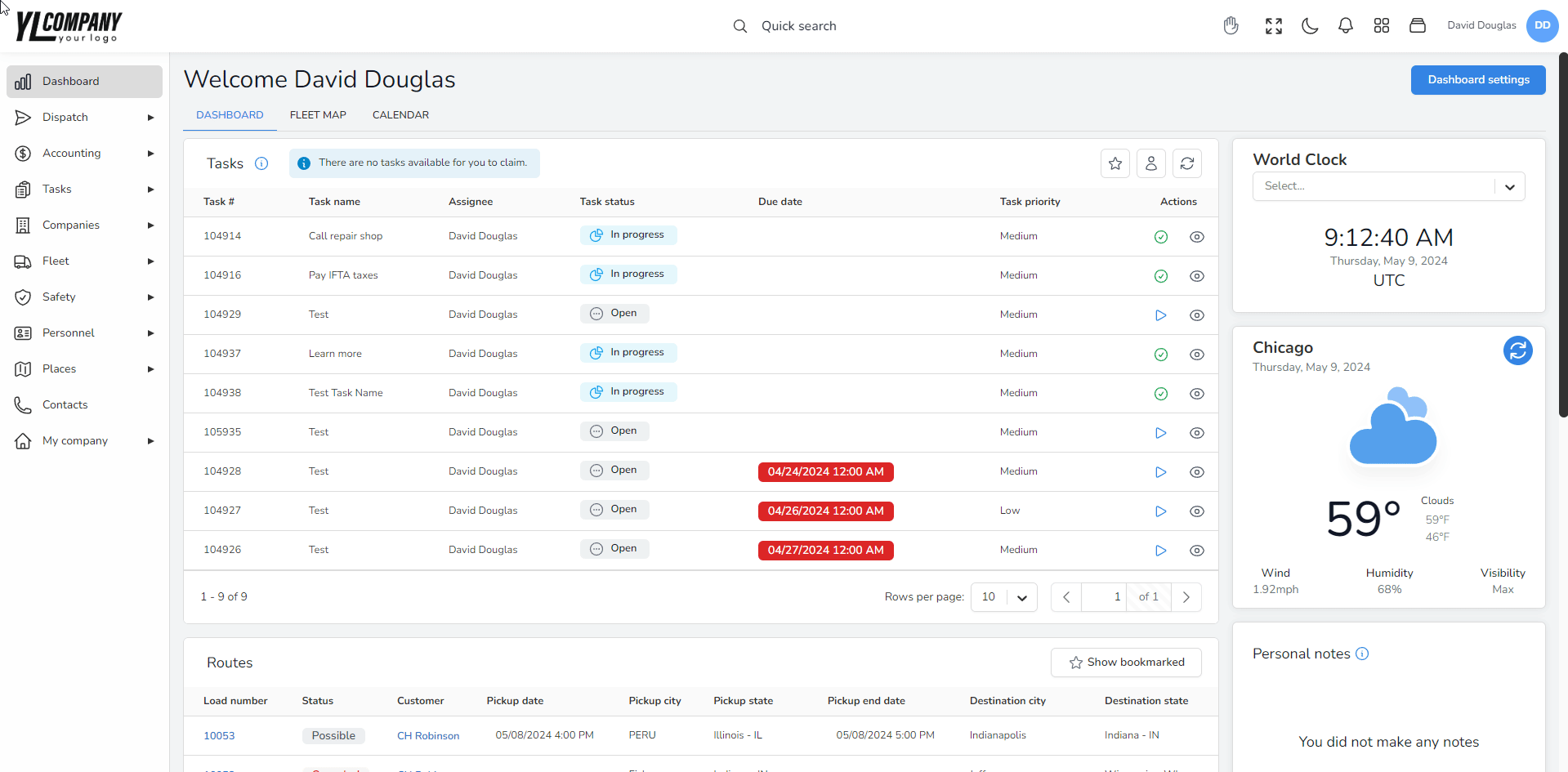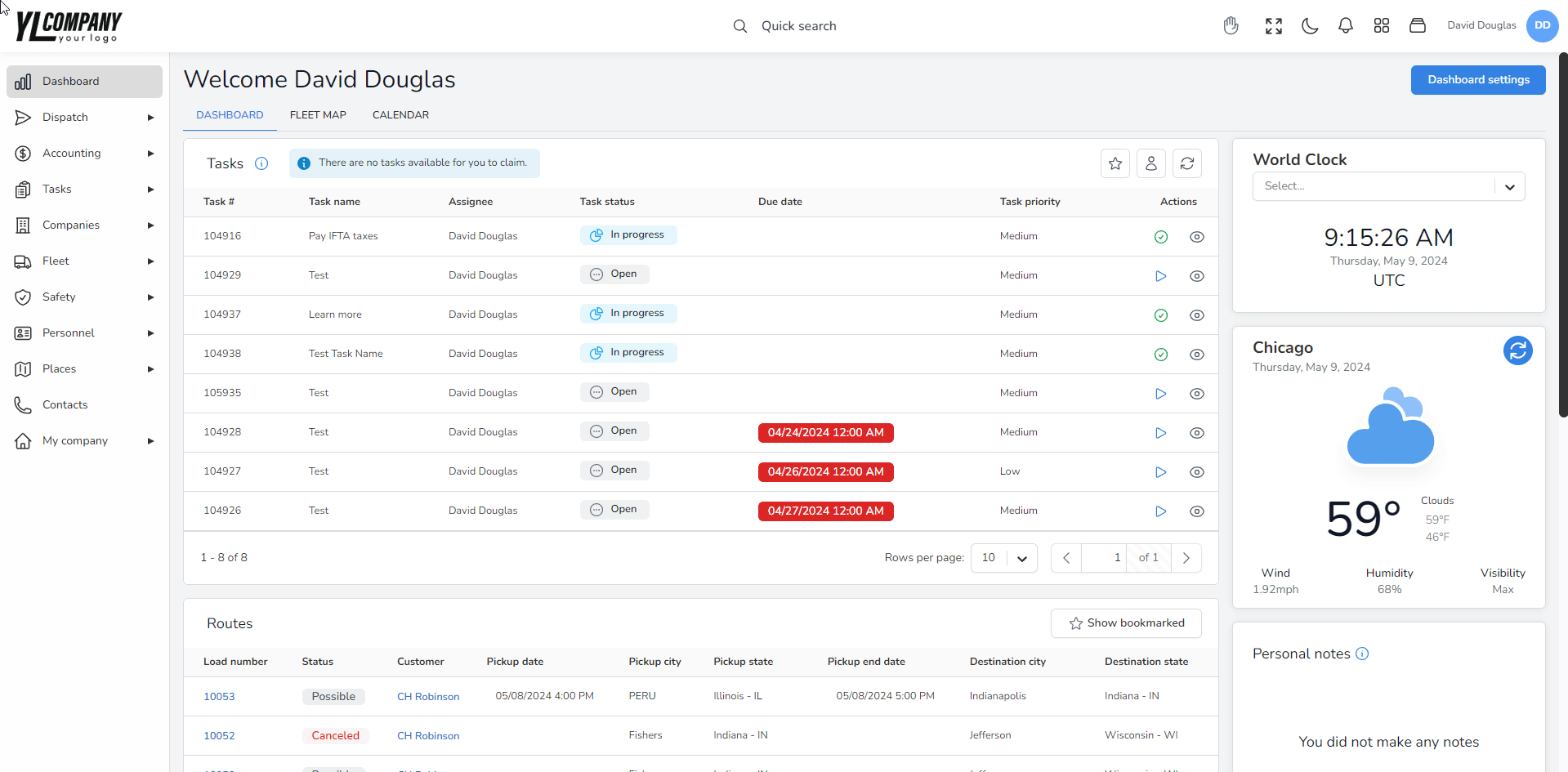Help center
How can we help you?
Mastering Task Management in Accur8 TMS
Task management within Accur8 TMS is designed to facilitate seamless communication and efficient handling of assignments related to loads, trucks, trailers, employees, and more. This guide provides detailed insights into creating, managing, and optimizing tasks across the platform.
Creating Tasks Across Resources
Task Creation Options
Tasks can be initiated from several locations within Accur8 TMS, including the main task menu (All Tasks) and specific resource pages such as loads, trucks, and trailers. Look for “New Load Task,” “New Truck Task,” etc., on the top right of these pages.
Resource Link Feature
When creating a task from a specific resource page, a direct link to the resource (load, truck, trailer, employee) is automatically generated. This link is included in the task, allowing the assignee to access the relevant resource directly, eliminating the need for additional descriptions.
Utilizing Task Boards
Creating and Selecting Task Boards
Before assigning tasks to a board, you must first create a task board by visiting Board Tasks. Each board can have members classified as either watchers or full members.
Watchers are able to create tasks, view tasks created by all watchers, add files, comment, and update start and end dates. They can also add more watchers to a task.
Full Members are notified when a watcher creates a task. Once a full member claims a task, they become its assignee, responsible for updating the task status, postponing, adding watchers, attaching files, commenting, and closing the task.
Task Completion and Auto-Closure Settings
Auto-Closure Configuration
Accur8 TMS allows for automatic task closure after a specified number of days of inactivity. Configure this setting by visiting Tasks Settings and entering the desired number of days for auto-closure.
Conclusion
Task management in Accur8 TMS is a powerful tool designed to enhance organizational efficiency and ensure that key assignments are completed timely. By leveraging the features outlined in this guide, you can streamline communication, simplify task tracking, and foster a collaborative environment within your team.
Support
For further assistance with task management or other Accur8 TMS features, please contact our customer support team at support@accur8.services.