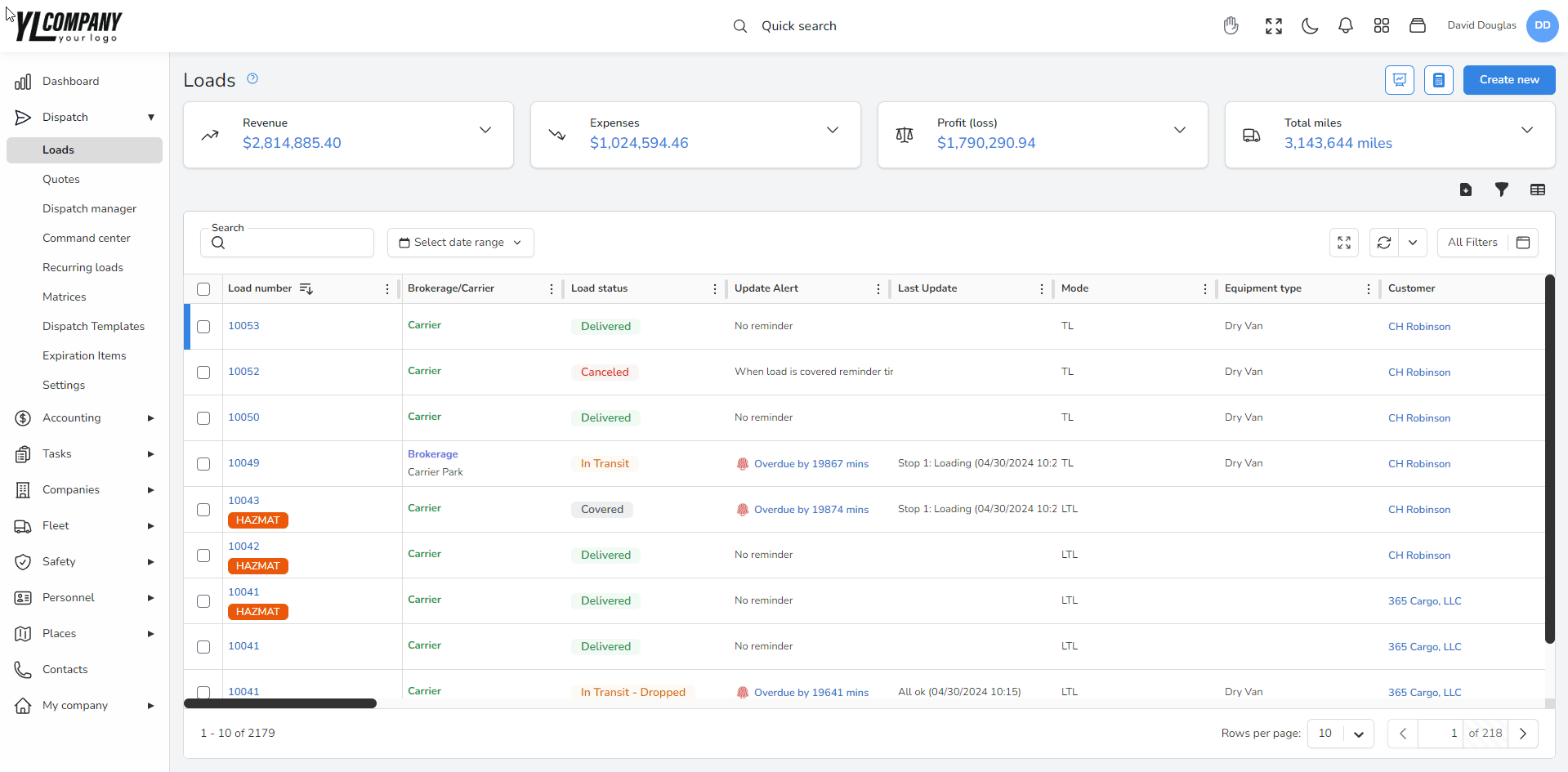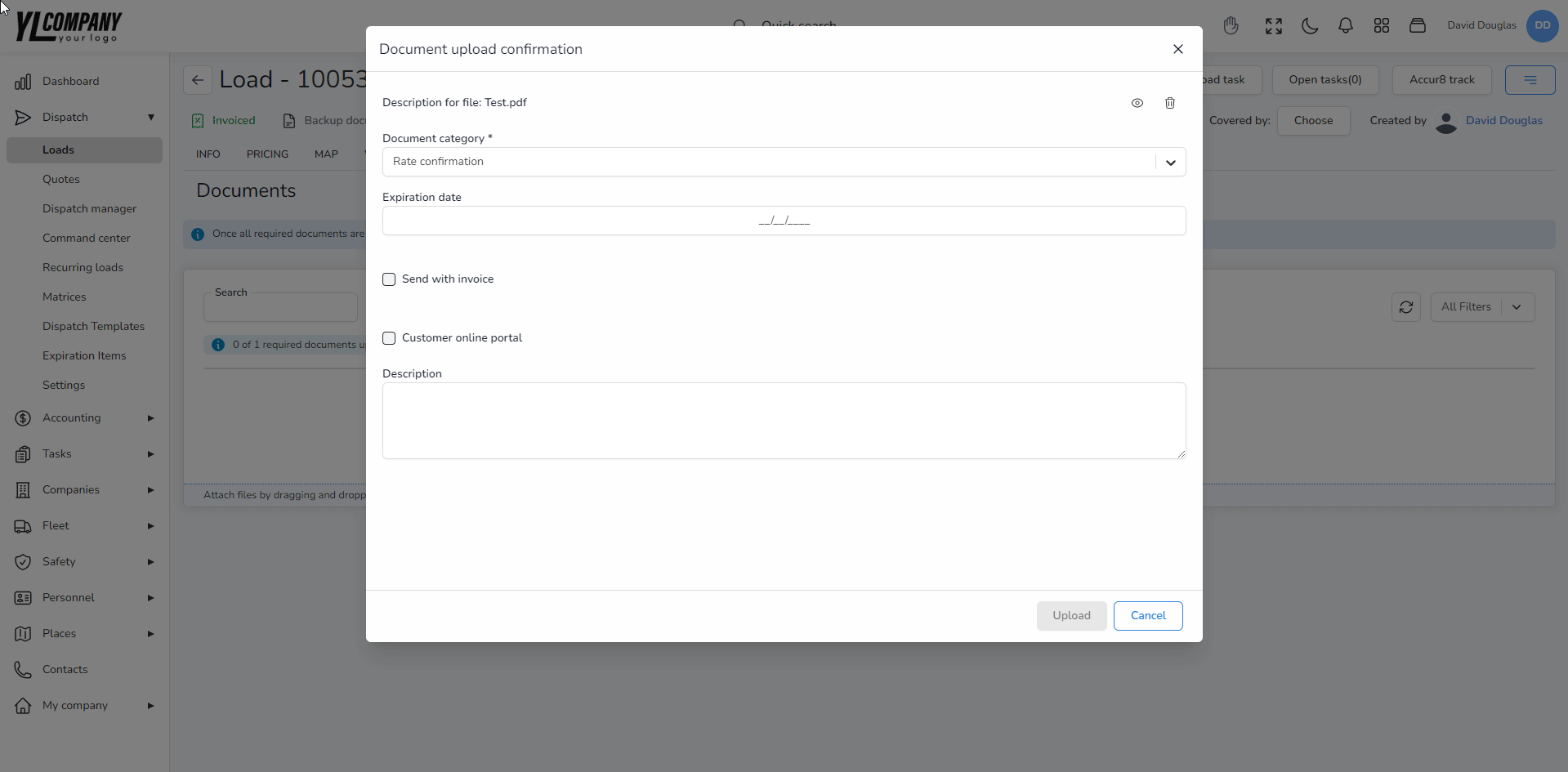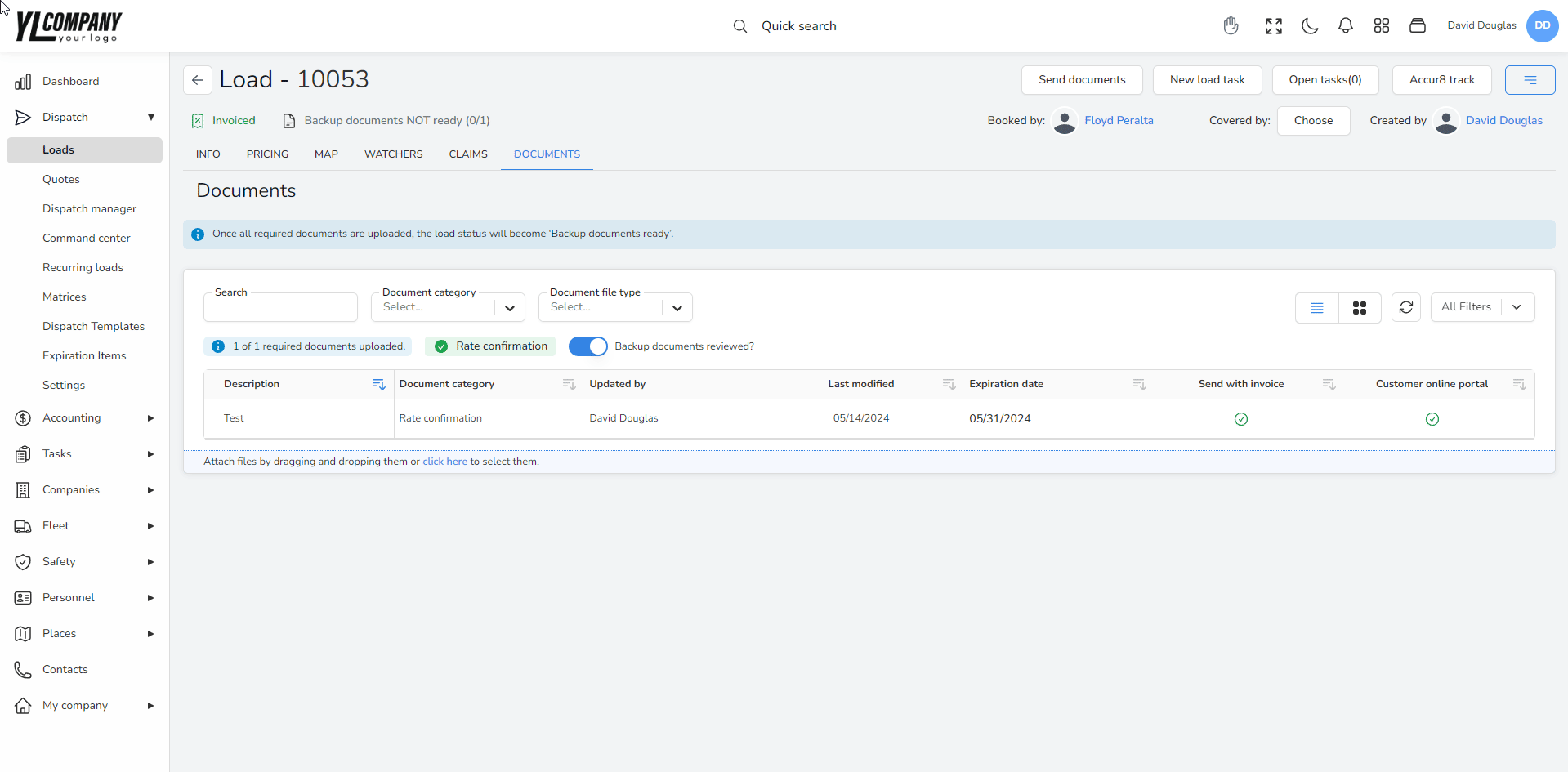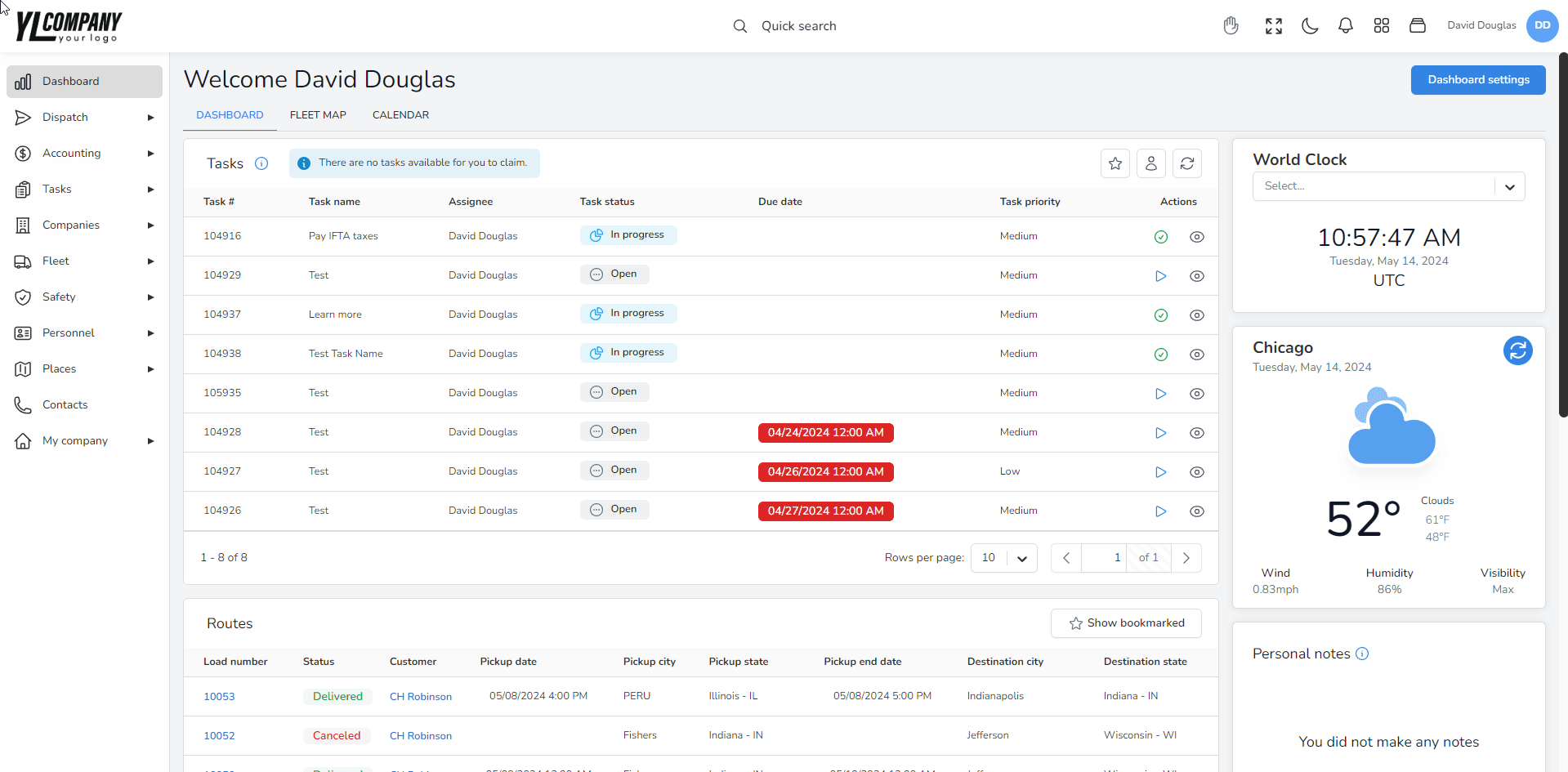Help center
How can we help you?
Managing Documents in Accur8 TMS
Accessing and Managing Documents
Customizing Required Documents
Document Category and Required Documents Settings:
Upon expanding each side menu, access unique “settings” to add a “document category” and, under “required document,” choose a submenu or tab. This feature allows you to define specific documents as required for various entities, such as companies-customers, where you can indicate mandatory documents for customer compliance.
Document Management Options
Flexible Document Handling:
The system provides a comprehensive suite of options for document management, including the ability to email, preview, edit, open, or download current and previous document versions. Additionally, if necessary, you can delete documents directly from the system.

Support
For further assistance with documents or other Accur8 TMS features, please contact our customer support team at support@accur8.services.