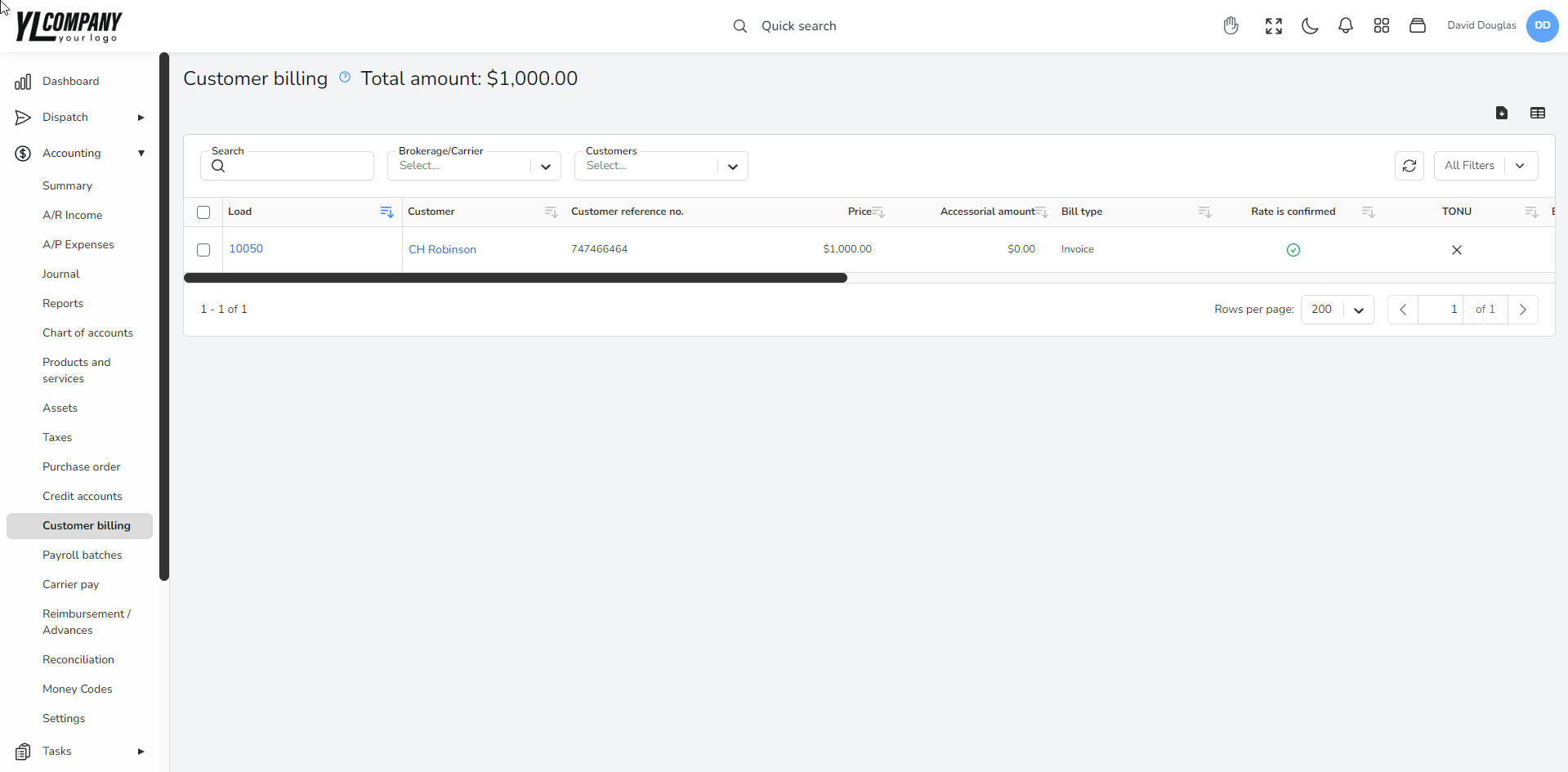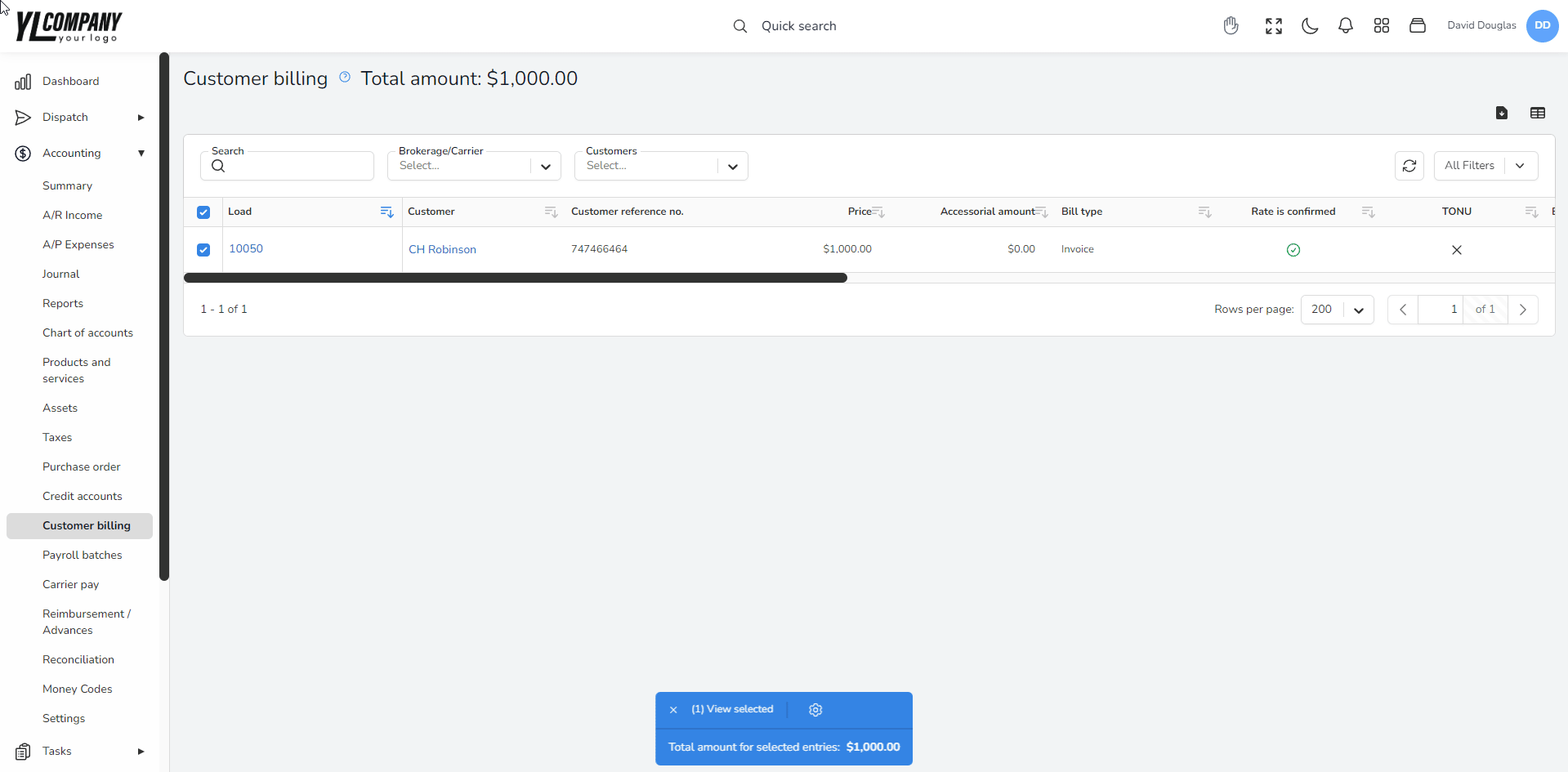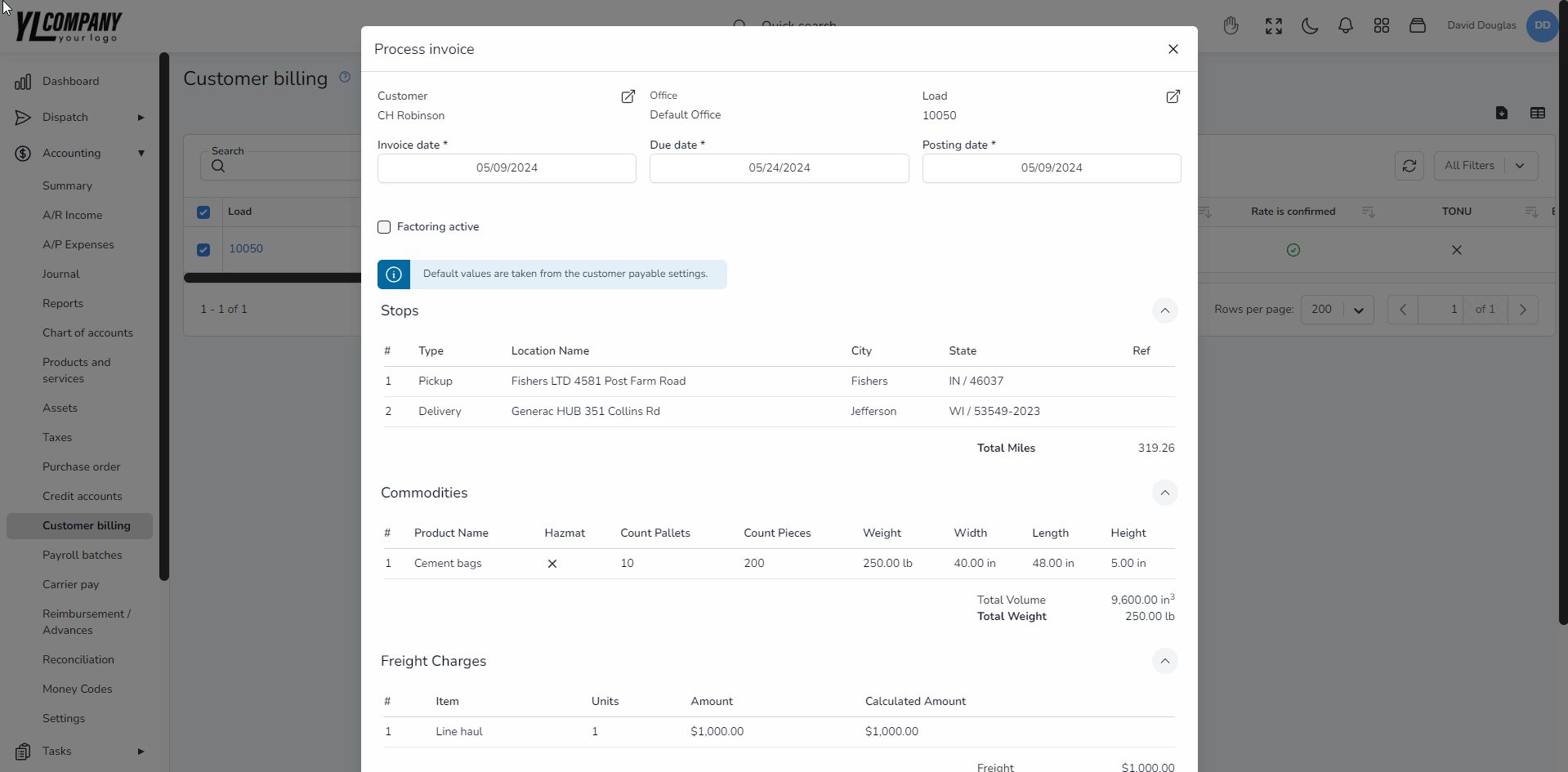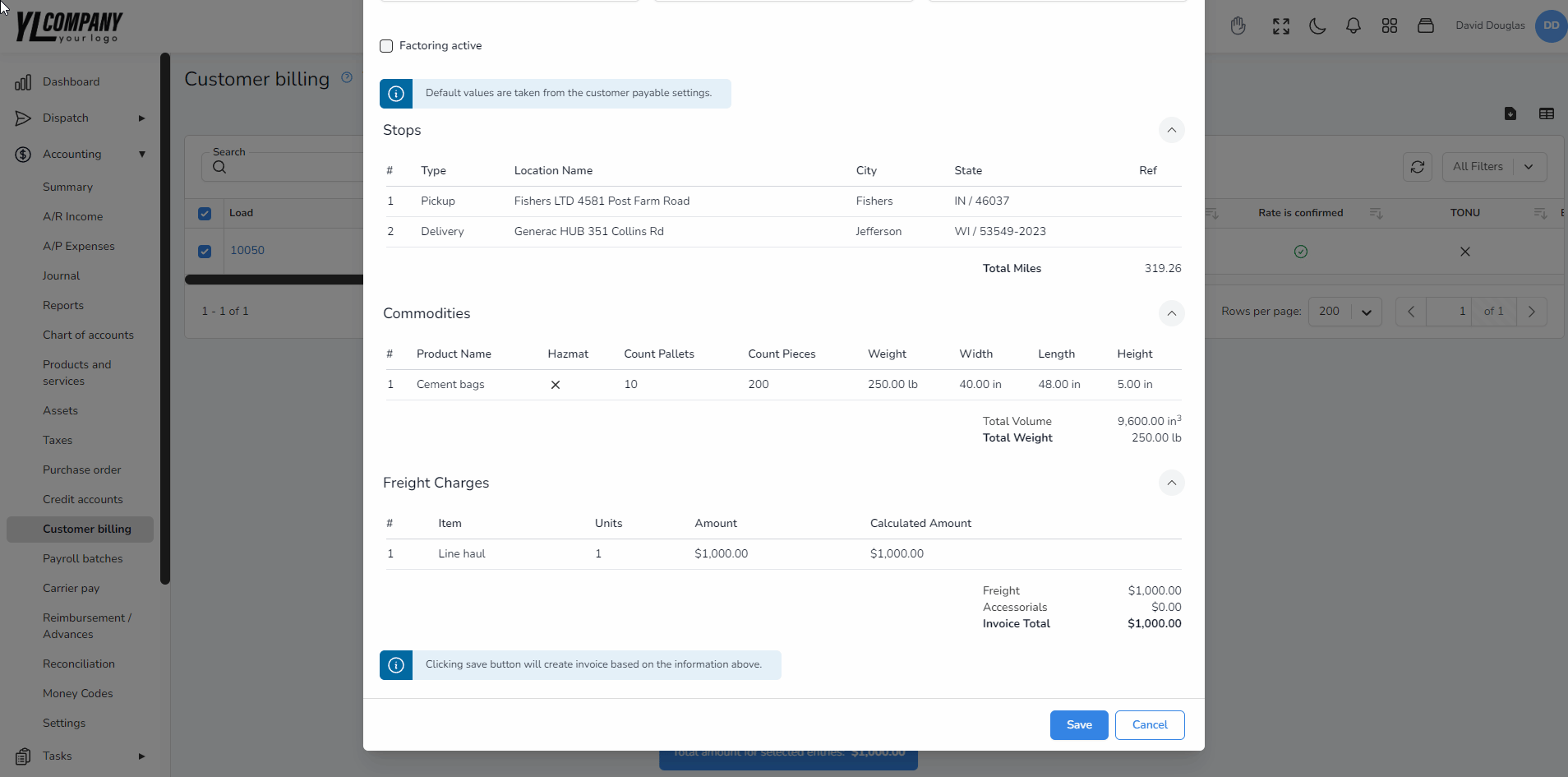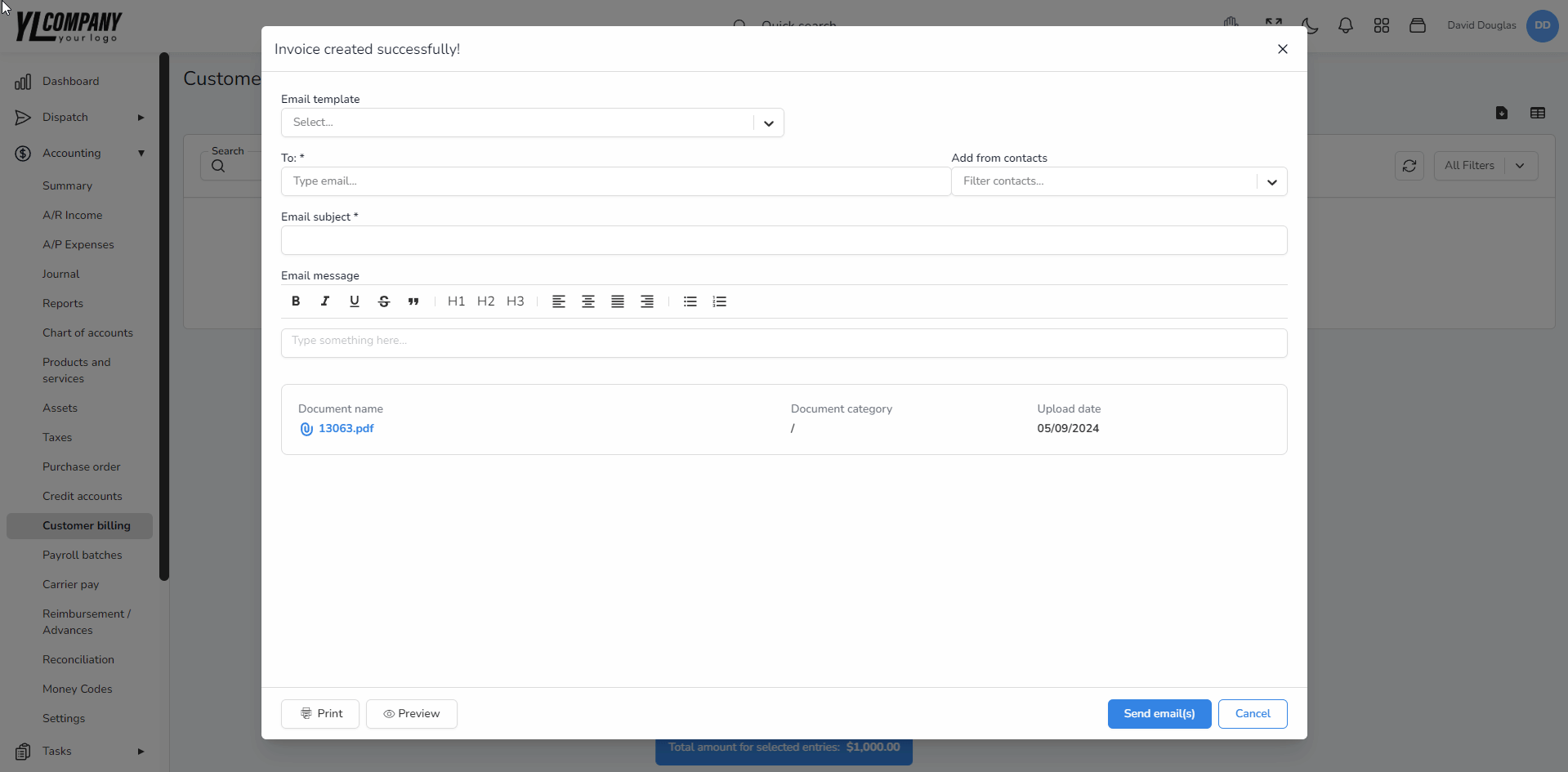Help center
How can we help you?
Customer Billing – Invoicing in Accur8 TMS
Invoicing within Accur8 TMS is dynamically driven by the bill type specified for each load. Understanding these types is key to managing the invoicing process effectively.
Bill Types and Their Impact on Invoicing
- Collect (COD): Loads marked as Collect are due for payment upon delivery. Selecting this bill type makes the load appear in the customer billing section immediately, indicating readiness for invoicing.
- Prepaid: Loads with a ‘Prepaid’ bill type are also ready to be invoiced right away, typically before the delivery is made.
- Invoice: This is the most common bill type, where the load will only show up under customer billing once it has been delivered.
By setting the bill type as ‘Collect’, ‘Prepaid’, or ‘Invoice’, you control when the loads are available for billing, ensuring synchronization with delivery status and customer agreements.
Invoice Creation Procedure
Need Help?
For assistance with setting up your invoicing preferences or help with the invoice creation process:
- Contact Accur8 Support: Reach out to our expert support team at (872) 710-1170 or
- Send an Email to support@accur8.services for personalized assistance.