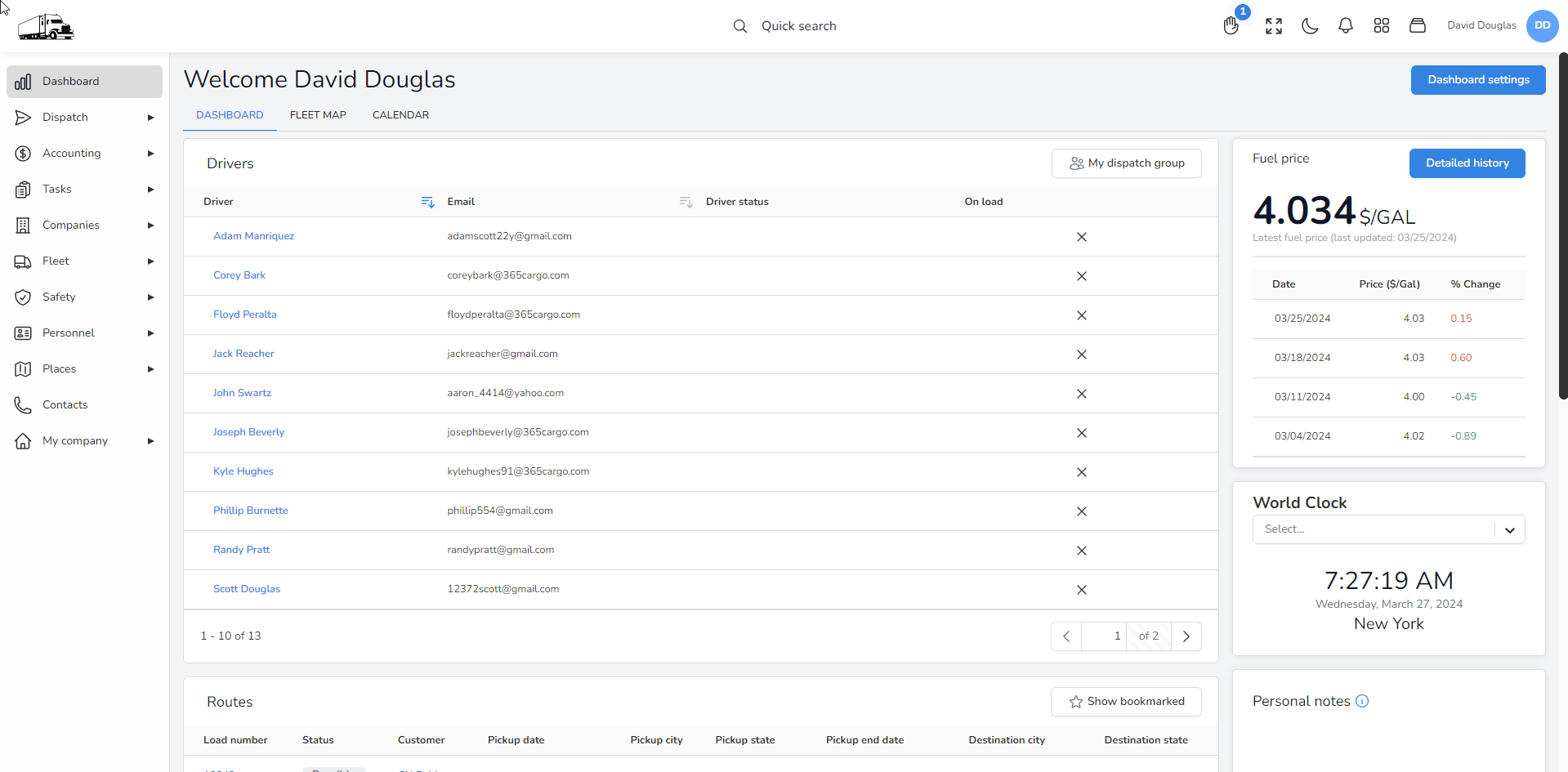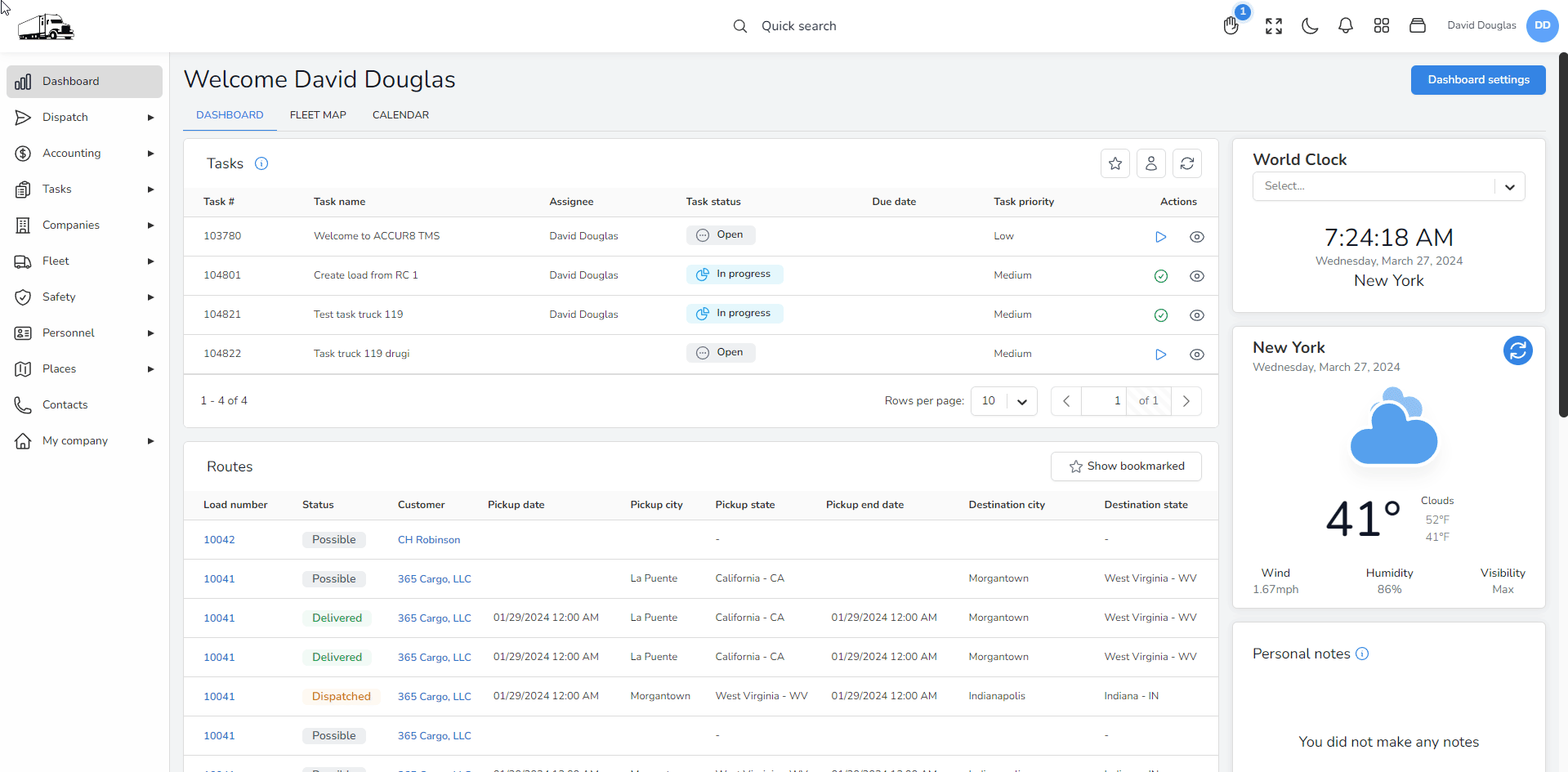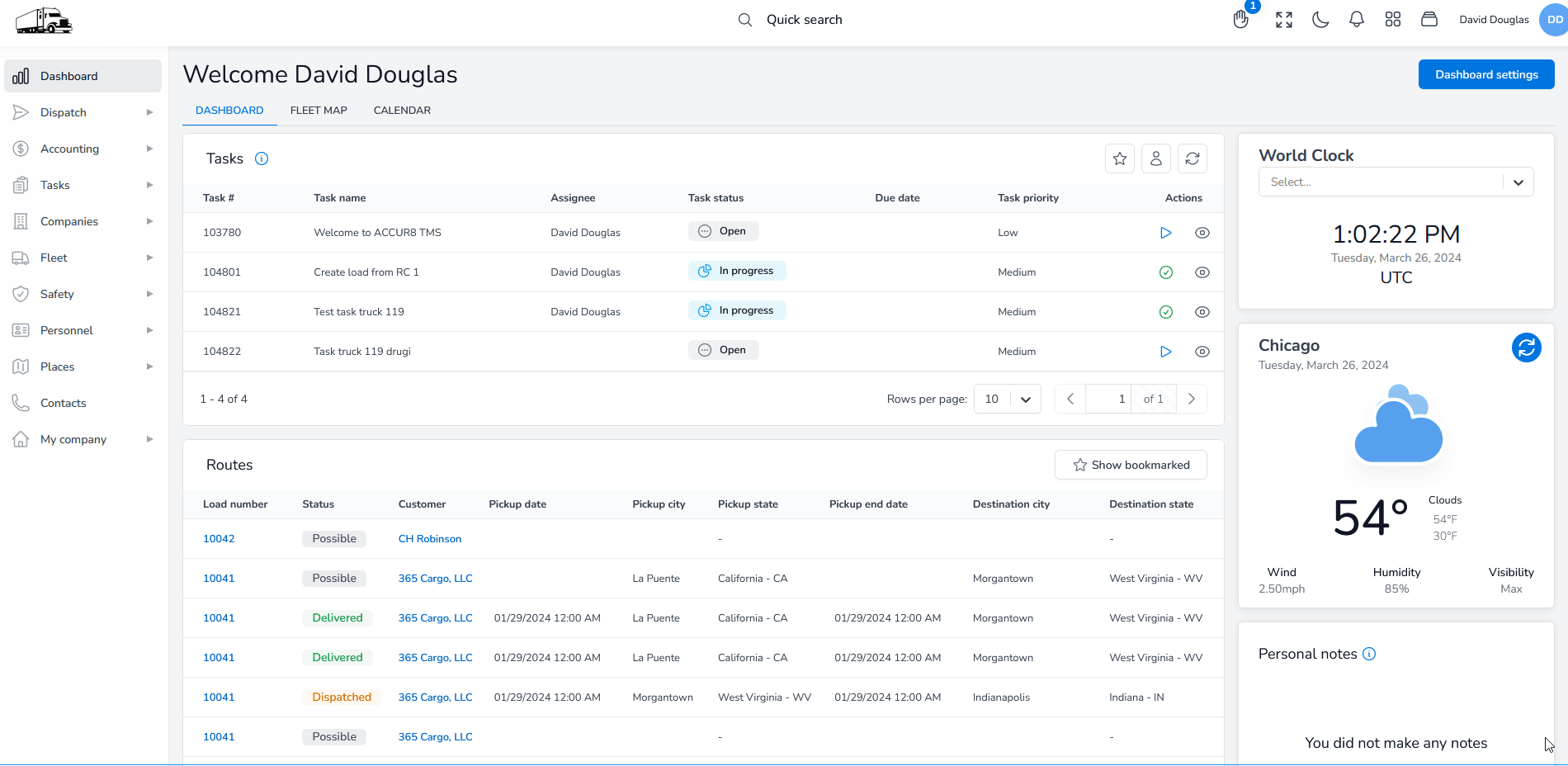Help center
How can we help you?
Customizing Your Dashboard in the Accur8 TMS
Transform the way you manage your logistics by tailoring the Accur8 TMS Dashboard to your needs. This help page guides you through personalizing your dashboard interface with the flexibility to relocate widgets between the main and sidebar areas.
Getting Started with Customization
Customize your dashboard to display the information that’s most important to you, where you need it. With our drag-and-drop functionality, you can easily move widgets between the main area and the sidebar.
Step-by-Step Guide
Conclusion
Efficiency is key in transportation management, and your dashboard should help you achieve that. With the ability to customize your Accur8 TMS Dashboard, you’re equipped to keep critical information at your fingertips, exactly how you need it.
Further Assistance
For additional support or if you have any questions during the customization process, please reach out to our customer support team at support@accur8.services.