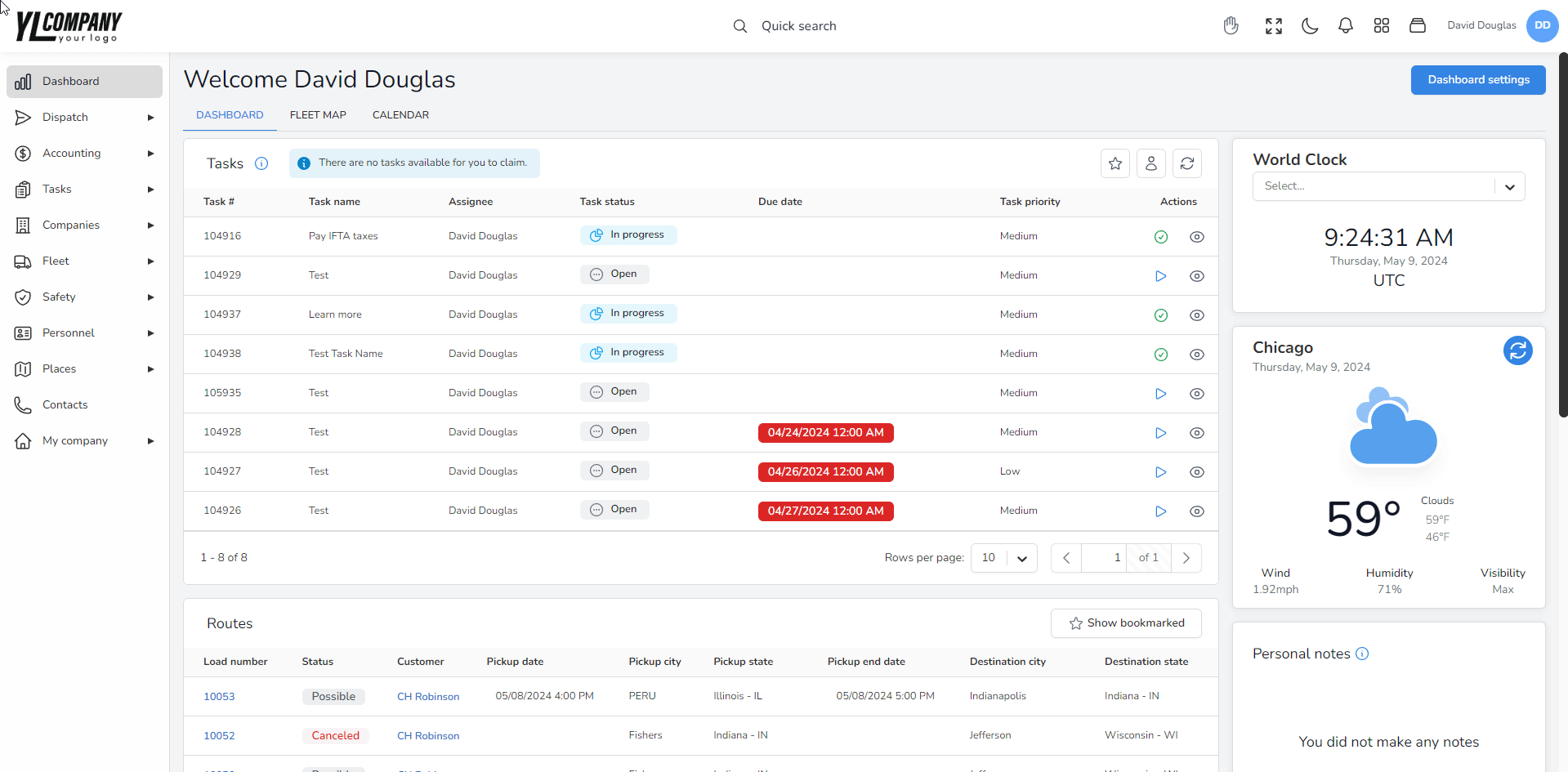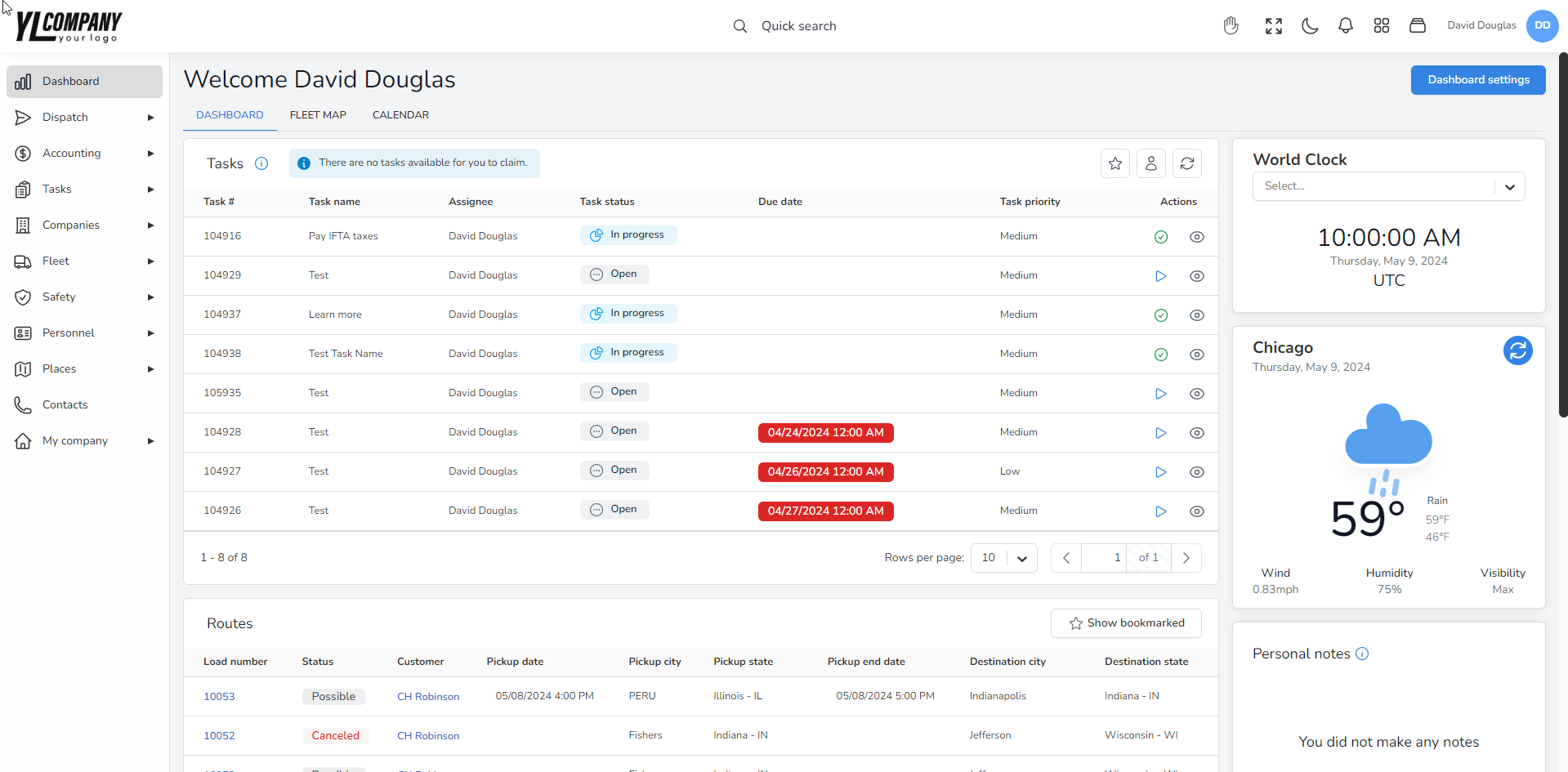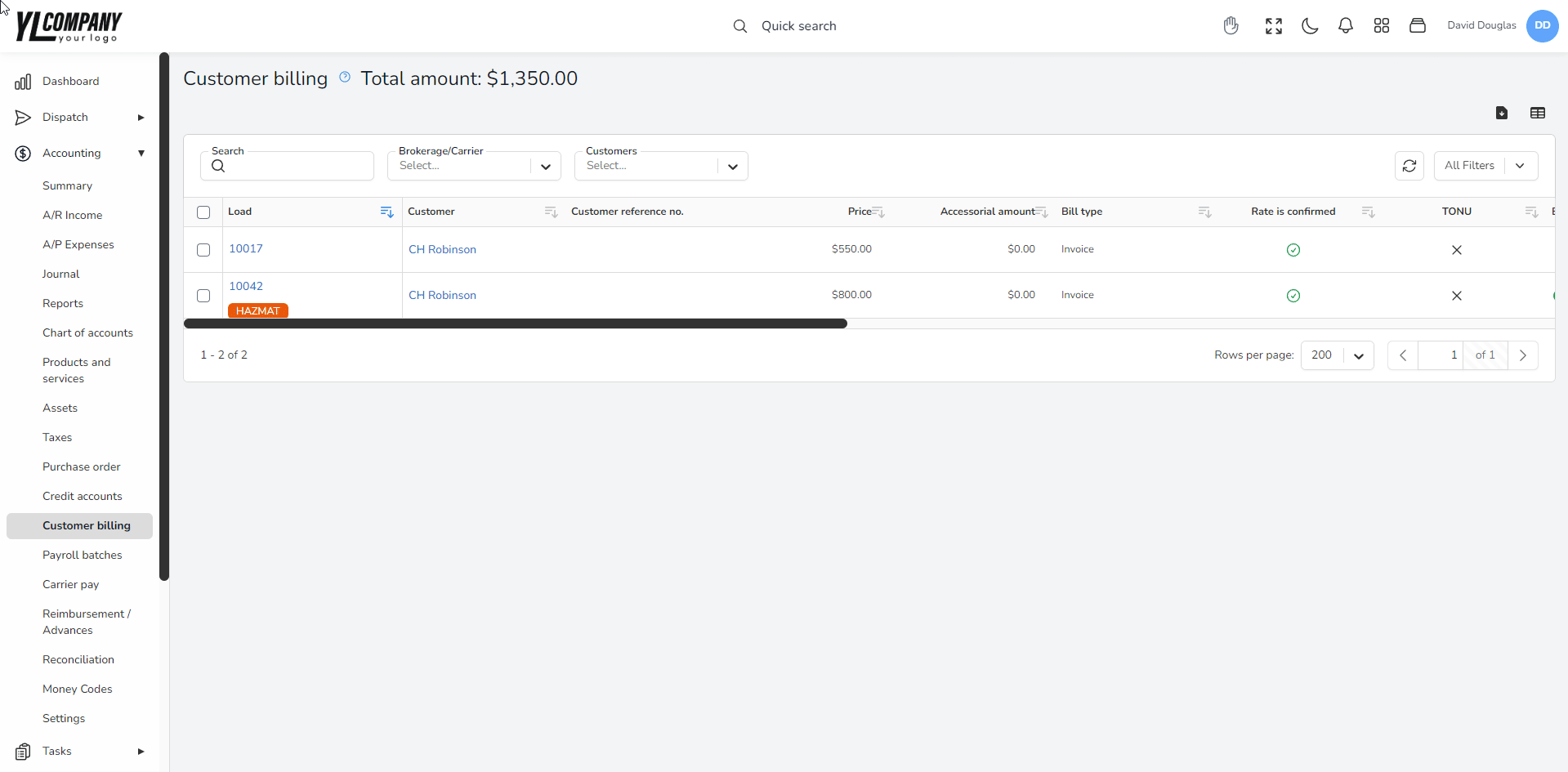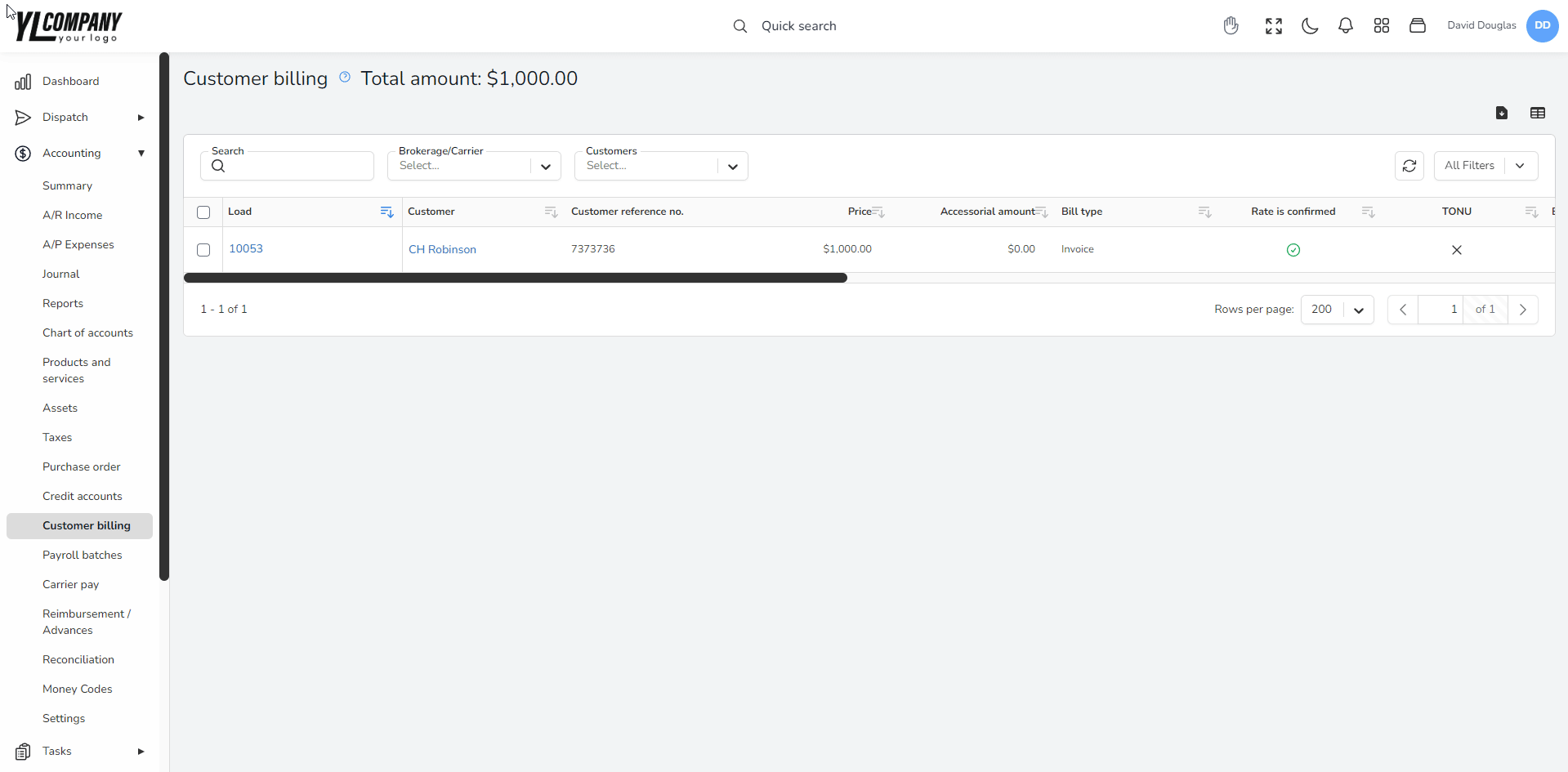Help center
How can we help you?
Managing Invoicing in Accur8 TMS
Once a load has been successfully delivered, it becomes eligible for invoicing under the “Customer Billing” section of Accur8 TMS. This section provides a comprehensive view of each load, its confirmed rate status, any accessorial charges pending confirmation, and the receipt of required documentation. By using this feature, users can efficiently determine which loads are ready for invoicing.
Step-by-Step Guide to Invoicing
Reviewing Loads for Invoicing
Action Buttons: If enabled in the column settings, use the floating action buttons for “Process” and “Load Documents” to quickly review all relevant documents before proceeding.
Document Review: These shortcuts allow for an expedited review process, ensuring all necessary documentation is in order.
Processing Invoices
Accessing the Invoice Process: Click on the “Process” action or directly on a load within the “Customer Billing” page to open the “Process Invoice” pop-up window.
Invoice Details: The pop-up window will display critical information, including Customer Name, Office, Load#, Factoring Status, Pickup/Delivery Stops, Commodities, and Freight Charges.
Document Verification: Verify the presence of all required documents, such as lumper receipts, to ensure a complete invoice.
Saving and Sending the Invoice
Finalization: After reviewing, click “Save” to process the invoice. A confirmation pop-up will appear, allowing you to preview the invoice and attached documents.
Emailing the Invoice: Select an email template, which will autofill necessary information like customer name and reference numbers. The customer’s email address, previously entered in the “Payable/Receivable” section, will be prepopulated. Click “Send” to email the invoice directly to the customer.
Invoice Confirmation
Customer Confirmation: Customers have the option to confirm receipt of the invoice digitally. Confirmed invoices will be marked with a checkmark in the “A/R Income” – Invoices tab, under the “Digital Confirmed” column.

Conclusion
This guide is designed to streamline the invoicing process within Accur8 TMS, ensuring that all necessary steps are completed efficiently and accurately.
Support
Should you require further assistance, please refer to the Accur8 TMS support resources or contact our helpdesk at support@accur8.services.